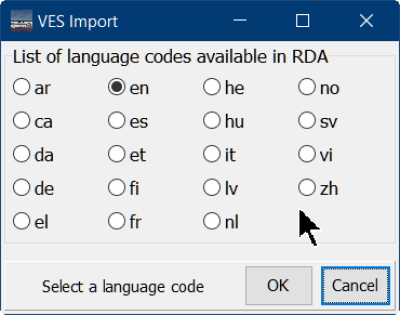Table of Contents
VES and Application profiles
RIMMF6 supports RDA Valuelists (VES) in the same way as all previous RIMMFs: clicking in the data entry field for an RDA element that is associated with a RDA valuelist generates a pulldown menu containing all of the values defined in the VES.
In addition, RIMMF6 introduces support for importing non-RDA vocabularies. Imported VES can be linked by the user to appropriate RDA elements in an application profile.
Importing VES
In RIMMF6, select “Tools” on the main menu, then select “Import VES”. Drag and drop a file containing an exported VES onto the form, then follow the subsequent prompts. If the import is successful, the data in the VES becomes available for use the next time the program starts.
Requirements
For a successful import into RIMMF6, the VES export must meet the following requirements.
Serialization
N-triples is the default serialization for all RIMMF data, and this serialization is preferred. The VES import tool also recognizes most .rdfxml (RDFXML) serializations1). If your export is in a different format, like .ttl (Turtle), it should be converted into N-triples2)
Encoding
Literals in N-triples should use either escaped Unicode (\uNNNN) or UTF-8 character encoding. Escaped unicode is the default format of all RIMMF data, and this method is preferred. RIMMF automatically converts UTF-8 data to the Unicode code points it uses internally.
Note: all literals must end with a language tag.
File size
A limit has been imposed on the size of VES file imports in RIMMF. Currently it is set to ~20 MB3).
Importing large files causes the program to become unresponsive4). Another reason for this limit is to prevent the program becoming unresponsive when editing, i.e. loading very large lists of terms into an element's dropdown menus.
Larger files will cause the program to become unresponsive.
VES properties
Within the export itself, a limited set of properties, drawn primarily from SKOS and DC, are recognized:
http://www.w3.org/2004/02/skos/core#ConceptScheme - identifies the VES being imported. Required.
At least one of the following properties, assigning a name, title, or label to the VES, in the designated language5) is required:
The following metadata properties describing the VES are recommended (but optional):
- http://purl.org/dc/elements/1.1/description - describes the VES being imported.
- http://www.w3.org/2004/02/skos/core#definition - describes the VES being imported.
- http://purl.org/dc/elements/1.1/rights - intellectual property rights associated with the VES
- http://metadataregistry.org/uri/profile/regap/status - published, deprecated, proposed, etc.
- http://purl.org/vocab/vann/preferredNamespacePrefix - curie prefix for the VES6)
Reminder: Always include a title or label (i.e. a human readable string) for the VES.
Value properties
Both of the following are required for each concept in the scheme:
http://www.w3.org/2004/02/skos/core#concept - identifies the graph as a skos concept http://www.w3.org/2004/02/skos/core#inScheme - links the graph to the vocabulary or scheme URI
Both of the following are required for each value in the scheme:
- http://www.w3.org/2004/02/skos/core#prefLabel - a label, in a designated language, for the value. Required.
- http://www.w3.org/2004/02/skos/core#definition - a definition, in a designated language, of the value. Required.
Note: an option exists to remove the #definition requirement, though not considered best practice.
The following metadata properties describing the value are recommended (but optional):
Language support
Literals in any of the languages translated by RDA are accepted.
The list of currently supported language codes (as of RDA Registry 5.0.17)) is :
ar ca da de el [en] es et fi fr he hu it lv nl no sv vi
Ideally, there should be a name or title for the VES, and a label and definition for each term, in English.
This goal stems from the fact that English is the default language of RDA (and RIMMF).
But, using the illustrated option form, the user may designate any of the above language codes as 'preferred' before an import begins:
Finalizing a VES Import
Whether importing one VES or more than one VES, RIMMF must be restarted before the imports are recognized in the editor.
All of the data derived from an imported VES is stored in a separate folder, typically:
[username]\Documents\RIMMF6\imports\VES
or, if using the portable installer:
[setup-folder]\RIMMF6\imports\VES
This data is not merged with the default RDA data until the program is started.
Linking to an Imported VES
Implementing support in RIMMF6 for a VES, whether distributed or imported, is accomplished by editing an application profile.
Open the template to be used and toggle-on the application profile columns (Ctrl-F8).
Find the element(s) to which the imported VES is to be linked. Tab over to the VES column.
Note that RDA elements commonly associated with a VES, like Content Type, Media Type, etc., will already contain a URI in the VES column. This is a result of the program's generation of a default application profile for each entity.
To remove a VES association, delete the URI from the VES column7).
To add, or change a VES association, enter the desired URI in the VES column8).
Save the template.
To test the link from the element to the VES, open the template and click on the linked element's “Value” column. A button to open a dropdown list should appear on the right side of the cell, and clicking it should display all of the terms in the VES. If nothing happens, and the VES has been imported in the same session, restart RIMMF and try the test again.
Notes
Only one VES URI can be associated with an element. To link a different VES to the same element, make another application profile.
When linking an element to an imported VES, the element should include a recording method of IRI9). To check this, tab over to the “RecMeth” column in the application profile and check that it includes the digit “4”.
If the linking fails:
Remember that RIMMF must be restarted before VES import changes are recognized in the editor10).
URIs are case-sensitive–be sure to enter the VES URI exactly as it appears in the imported data. Do not include the angle brackets that enclose a URI.
To copy a VES URI, use the tool on the import form named “Edit VES imports”–right-click on the VES in question and its URI will be copied to the WIndows clipboard.
If a language other than English has been selected using the program “Setup language and labels” option, and an imported VES does not contain any terms in that language, then a dropdown button may display English labels (if present in the import).
Removing an Imported VES
To remove an imported VES from the program, use the tool on the import form named “Edit VES imports“.
This will display a list of imports. Select the one to be deleted and follow the prompt.
Removing a VES does not remove element-to-VES associations in application profiles, or URIs for terms in that VES in existing entity records.
Data from the imported VES is not removed from the program tables until the program is restarted.
Modifying an Imported VES
Delete the VES, using the steps above.
Edit the file containing the VES as necessary.
Import the VES.
Data from the imported VES is not added to the program tables until the program is restarted.
Import VES from plain text
RIMMF6 also supports importing VES from tab-delimited text files11).
If all of the requirements below are satisfied, the program will convert the information in the text file into SKOS triples. At that point the user will be prompted to restart the import processing using the converted file.
As the text data format is tabular in nature, it is recommended that the VES data be prepared in a program like Excel. In order to be readable in RIMMF, Excel files must be saved using the following file type12):
Text (Tab delimited)(*.txt)
Columns
Each row in the file must contain the first six columns listed below, in the given order; a seventh column is optional.
The column labels and roles are as follows
- Type - a SKOS class; must contain either ConceptScheme or Concept. Required.
- URI - URI of the scheme or concept being defined by the subsequent columns. Required.
- Notation - 0; or a string value to be converted to SKOS notation. Required.
- @ - a two-character language tag to be appended to literal values. Required.
- Label - a literal value; will be converted to SKOS prefLabel. Required.
- Definition - a literal value; will be converted to SKOS definition. Required.
- Note - a literal value; will be converted to SKOS note; Optional.
Column headers are not required–the program will ignore them if they are present.
Requirements
The file must contain one (and only one) row with type ConceptScheme.
The file must contain one or more rows with type Concept.
URI values must be well-formed (whether they resolve or not).
If not being implemented, the Notation column must contain “0”. The Notation column for the ConceptScheme row must always contain “0”. (Notation data typing may be supported in a future update).
The '@' column must contain a ISO-639-1 language tag; this tag will be appended to literals in the label, definiton, and note columns. The tag must contain two characters. To enter concept literals in additional languages, use a separate row (for each additional language).
The Definition column is required for the conversion, though there is an option to remove this requirement during the VES import process.
The Note column is optional and can be left completely blank if not being used.
Unicode
If the file contains Unicode literals, and the literals are not escape-encoded, eg.
John Le Carr\u00E9
then the file must be encoded with UTF-8. If the VES is being prepared with Excel, then the 'save as' file type must be set to
CSV UTF-8 (Comma delimitedd)(*.csv)
instead of Text (Tab delimited)(*.txt) as stated above.
Notes
Literals in the text file need not be quoted, although software like Excel is prone to applying quotes when saving as text.
Literals in languages that have not been translated into RDA will be discarded during import processing.
Literals in the text file must not include a language tag–use the @ column to specify the tag.
![[RIMMF6]](/w/lib/tpl/dokubook/images/dokuwiki-128.png)