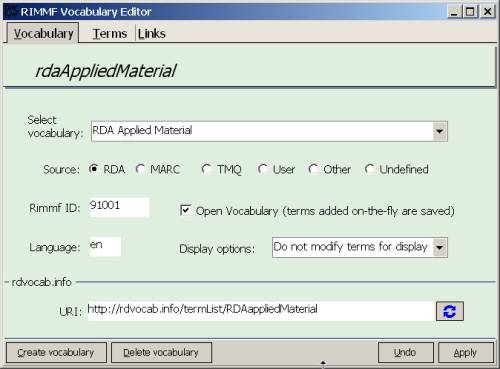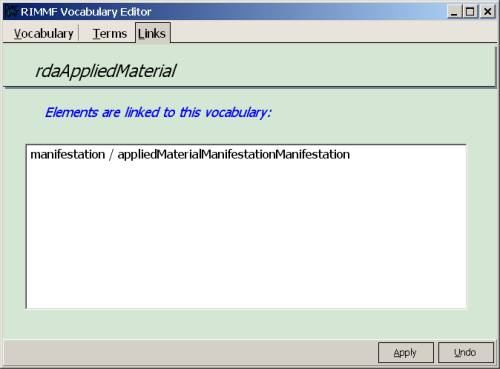Vocabulary editor
The vocabulary editor is a convenient way to view and manage the properties of a vocabulary and its terms.
There are three separate 'tabs' of information for each element: Vocabulary, Terms, and Links.
The Vocabulary tab displays the primary properties of the vocabulary:
On the right of the first box on this tab is a drop-down button. If you click it, a list of all vocabularies defined in RIMMF will be displayed, and you can select the one that you want to look at:
Each vocabulary also has a 'Source' property, and a RIMMF Id, like each Element.
In addition, each vocabulary may be defined as 'Open' or 'Closed'.
In an 'Open' vocabulary, RIMMF will add any text that you enter when editing this element as a 'term' for this vocabulary. Thus, the next time you enter text for the element, your own term(s) will be shown in the drop-down list of vocabulary terms. In a 'Closed' vocabulary, only the terms defined in the RIMMF tables can be added to a record.
The language field is read-only and FYI only. To change the language used by RIMMF, go to the 'Tools|Setup' menu.
The 'Display options' box offers a way to customize the presentation of the list of terms when editing a record.
At the bottom of the page is a link to the Uri for the vocabulary, if applicable.
The Terms tab displays all of the terms defined for use in this vocabulary:
This tab lists the vocabulary terms in a grid.
Something to note about this grid is that you may directly edit any fields that are not protected (like the ID). For example, click on a definition field, and start typing (or paste a line of text about a term into a definition cell). Keep in mind when using this direct-edit mode that there is no Save button (and no Undo button either).
You can see that each term also has a unique RIMMF Id, as well as a Vocabulary Id; the vocab Id links each term to the appropriate vocabulary list.
The total number of terms for the vocabulary is given in bold at the bottom.
You can easily add term(s) to a vocabulary by pressing the 'Add Term' button. For more details on this, see the how-to topic: Adding terms to a vocabulary
The Links tab displays a list of RIMMF elements that are linked to this vocabulary:
![[RIMMF]](/w/lib/tpl/dokubook/images/dokuwiki-128.png)